chopomoting123
New Member
When trading Forex using MetaTrader 4 Expert Advisors, or any fully automated Forex trading software, a Forex VPS is necessary. You will have nearly 100% uptime by using a VPS for your Forex trading, so you do not need to worry about connection drops, latency, or power outages.
How is VPS Different from Shared Hosting?
Shared hosting is a method of virtualization where multiple users are hosted on the same server and are allocated the server’s resources. However, this virtualization is performed in a way that does not separate resources used by one user from another. Therefore, other users’ activities affect your performance. You may encounter a situation where you need to compete with others for resources and computing time.
VPS is another method for sharing the physical resources on a physical server, but much better. In this method, each user receives a dedicated portion of system resources without competition. That portion of resources acts as a standalone server, only with simpler resources and therefore much cheaper.
Why Should You Use a VPS for Forex Trading
A VPS has three main advantages over other similar solutions for a trading machine.
VPS works smoother than shared hosting.
Your data on VPS is safer than on shared hosting.
Your data on VPS is safer than on your desktop or laptop PC.
VPS is much more reliable than shared hosting or PC.
What You Should Not Do on Your Forex VPS
Some users do not exclusively use their Forex VPS for Forex trading, adding other applications to their remote device. This other software may begin to compete with your very important Forex software.
Some traders may have so many instances of Forex trading applications, charts, and add-ons running that it begins to slow down the server, causing delays, network interruptions, or even downtimes.
It, if you experience this situation, it will prove costly to you as a trader. You should avoid doing anything other than Forex trading on your VPS, and that only moderately.
At RouterHosting, we provide Forex VPS hosting with a 99.99% uptime record and great network speed for a minimal price. We are in several locations, including New York, London, and Singapore, providing VPS servers close to Forex trading hubs.
How to install MT4 on VPS
For installing MT4 on VPS, you only need three things, and the installation is very straightforward. You will need,
an Internet connection,
a remote desktop connection,
and your broker or service provider’s VPS address and password.
The first thing to do is to register with your chosen broker. When you finish that, they will email you your log-in credentials. These include an IP address and a password that is typically just eight numbers that cannot be changed.
Once you have this information, you should open a Remote Desktop Connection (RDC), which does not require any downloads. You can go to your search tool for Windows, type “remote,” and you will see it as the first result.
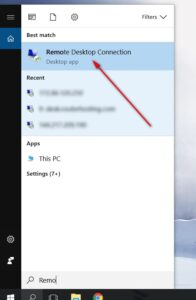
You can see two fields after you click on it that you can write in. They are labeled “Computer” and “User name.” Place your VPS’s IP address in the field “Computer” and your password in the “User name.” You press “Connect” once that’s done, and you’re on a Virtual Computer or Remote Desktop. Your VPS is now alive.
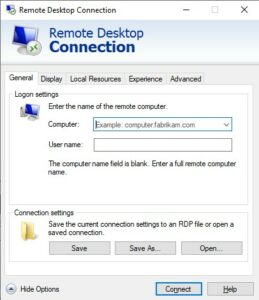
Then open an internet browser on your RDC and download the MT4 client from the broker. You will be able to start trading without any problems once you have installed MT4 and logged in. The RDC looks just like a Windows desktop without any applications.
You’ll want to get your expert advisor on the VPS once you have MetaTrader 4 enabled. Using the local resources tab on the Remote Desktop Connection is the easiest way to do this. Check your VPS for the drives you want to share and click OK. You’re done now and can transfer data between your desktop and your Forex VPS.
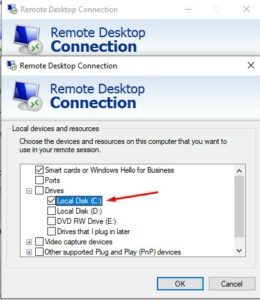
Install the expert advisor into your MetaTrader 4 experts’ folder just as you would on your computer, and then launch the MT4 terminal. Then attach the EA to the appropriate charts, and you’re done.
You can read the full article at this address.
How is VPS Different from Shared Hosting?
Shared hosting is a method of virtualization where multiple users are hosted on the same server and are allocated the server’s resources. However, this virtualization is performed in a way that does not separate resources used by one user from another. Therefore, other users’ activities affect your performance. You may encounter a situation where you need to compete with others for resources and computing time.
VPS is another method for sharing the physical resources on a physical server, but much better. In this method, each user receives a dedicated portion of system resources without competition. That portion of resources acts as a standalone server, only with simpler resources and therefore much cheaper.
Why Should You Use a VPS for Forex Trading
A VPS has three main advantages over other similar solutions for a trading machine.
VPS works smoother than shared hosting.
Your data on VPS is safer than on shared hosting.
Your data on VPS is safer than on your desktop or laptop PC.
VPS is much more reliable than shared hosting or PC.
What You Should Not Do on Your Forex VPS
Some users do not exclusively use their Forex VPS for Forex trading, adding other applications to their remote device. This other software may begin to compete with your very important Forex software.
Some traders may have so many instances of Forex trading applications, charts, and add-ons running that it begins to slow down the server, causing delays, network interruptions, or even downtimes.
It, if you experience this situation, it will prove costly to you as a trader. You should avoid doing anything other than Forex trading on your VPS, and that only moderately.
At RouterHosting, we provide Forex VPS hosting with a 99.99% uptime record and great network speed for a minimal price. We are in several locations, including New York, London, and Singapore, providing VPS servers close to Forex trading hubs.
How to install MT4 on VPS
For installing MT4 on VPS, you only need three things, and the installation is very straightforward. You will need,
an Internet connection,
a remote desktop connection,
and your broker or service provider’s VPS address and password.
The first thing to do is to register with your chosen broker. When you finish that, they will email you your log-in credentials. These include an IP address and a password that is typically just eight numbers that cannot be changed.
Once you have this information, you should open a Remote Desktop Connection (RDC), which does not require any downloads. You can go to your search tool for Windows, type “remote,” and you will see it as the first result.
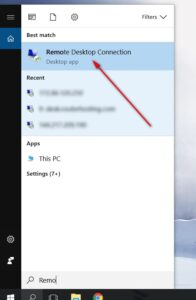
You can see two fields after you click on it that you can write in. They are labeled “Computer” and “User name.” Place your VPS’s IP address in the field “Computer” and your password in the “User name.” You press “Connect” once that’s done, and you’re on a Virtual Computer or Remote Desktop. Your VPS is now alive.
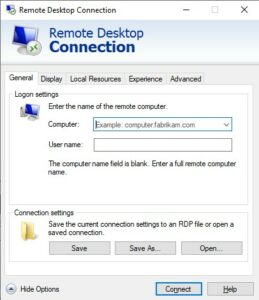
Then open an internet browser on your RDC and download the MT4 client from the broker. You will be able to start trading without any problems once you have installed MT4 and logged in. The RDC looks just like a Windows desktop without any applications.
You’ll want to get your expert advisor on the VPS once you have MetaTrader 4 enabled. Using the local resources tab on the Remote Desktop Connection is the easiest way to do this. Check your VPS for the drives you want to share and click OK. You’re done now and can transfer data between your desktop and your Forex VPS.
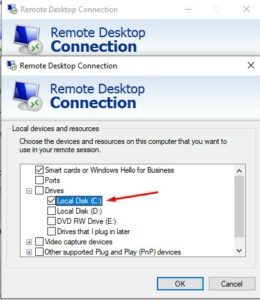
Install the expert advisor into your MetaTrader 4 experts’ folder just as you would on your computer, and then launch the MT4 terminal. Then attach the EA to the appropriate charts, and you’re done.
You can read the full article at this address.




